How to get geocoordinates for an address with Google Maps
You can use Google Maps to one-by-one look up the geocoordinates (latitude and longitude) for an address. Or you can use Geocodio and just upload your spreadsheet in one go.
In this article:
- Can you get geocoordinates (also known as geocodes) for an address with Google Maps?
- Geocode a single address
- Get Geocoordinates/Geocodes (Latitude and Longitude) for Addresses with Google Maps
- Is there a faster way to look up geocoordinates than Google Maps?
- Can you use the Google Maps API to get geocodes without creating a map?
Can you get geocoordinates (also known as geocodes) for an address with Google Maps?
Yes, you can get geocoordinates (also known as geocodes) from Google Maps without using their API by manually entering each address. But if you have a list of addresses, you're better off using a batch geocoder, like Geocodio.
You can follow the steps below to one-by-one find coordinates for addresses with Google Maps. This only takes a minute if you only have one address. But if you have a list of 10 or 100 addresses, you could spend an hour if not more looking all of them up manually.
To save time, you could instead upload your spreadsheet of addresses to Geocodio and Geocodio will automatically add the coordinates. (Please note, Geocodio only works for the US and Canada.) See how to format your spreadsheet here, and then you can upload it here.
You can also do a one-by-one lookup with Geocodio below, just to see how it works.
Get geocoordinates for a US or Canadian address
Get Geocoordinates/Geocodes (Latitude and Longitude) for Addresses with Google Maps: Step-by-Step Guide
Geocoding is the process of converting address information into geographic coordinates. This guide will walk you through how to geocode with Google Maps.
1. Open your browser and go to Google Maps
You can do this by typing "maps" into Google, or by going directly to https://www.google.com/maps.
2. In the Google Maps address bar, enter the address you need geographic coordinates for
First, find the search bar in the upper left:

Then, enter the address. Let's say the address is 1501 E San Marnan Dr, Waterloo, Iowa.

Press enter.
3. Right click on the address in Google Maps to get the latitude and longitude coordinates
First, find the location on the map.
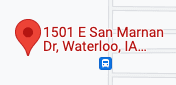
If you right-click on the address point, you'll see a menu pop up that includes the coordinates, like this:
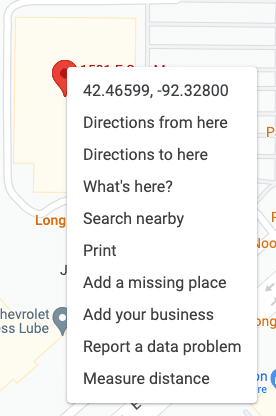
If you mouse-over the coordinates and then click, it will automatically copy them to your clipboard.
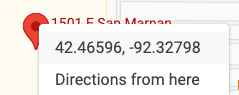
And that's it!
Is there a faster way to look up geocoordinates than Google Maps?
Yes, there are much faster ways to get geocodes than manually looking them up with Google Maps! If you have multiple addresses you need to find the geocodes for, you're much better off using a batch geocoding service such as Geocodio that lets you upload a spreadsheet of addresses.
If you have only have one address you need the geographic coordinates for, manually copying coordinates from Google is a pretty quick process. But if you have more than that, it can be time consuming to manually enter each address and have to right-click to copy each time.
You could instead upload your addresses in a spreadsheet to Geocodio, and Geocodio will just take care of it. Geocodio can geocode data from multiple types of spreadsheets, such as .csv and Excel files (.xls, .xlsx).
Make sure to follow our advice for formatting a spreadsheet of addresses, and remember we only support the US and Canada.
After you upload it, we'll send you an email when it's done, so you can get on with your work without spending minutes or hours manually looking up coordinates via Google Maps.
Can you use the Google Maps API to get geocodes without creating a map?
Technically, yes, you can use the Google Maps API to get geocodes without creating a map. However, you need to be aware that Google prohibits you from storing geocodes and other data you retrieve from their API—meaning if you need to store geocodes in your database, use them for data analysis, or do anything with them except store them temporarily to show them on a Google Map, you can't use Google's geocoding API. You should look at alternatives that are purpose-built for batch geocoding and allow data storage, such as Geocodio or the US Census Bureau's geocoder.
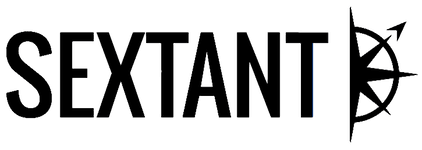
“Using Geocodio allows us to offload work that could otherwise regularly consume hours, if not days of time, from our analysts. It allows us to focus on what really matters to our customers.”